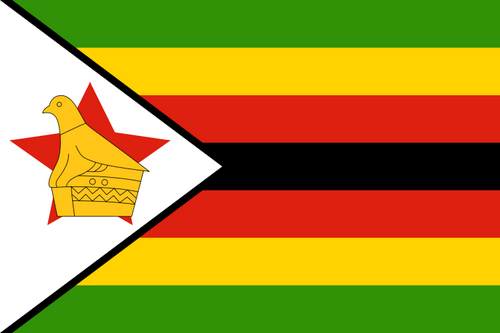- Latest Version1.6.5
- Time Since Latest Version252days6Hour
- Total Updated Versions (last 1 year)2
Version Timeline
- -
Version History
- Version: 1.6.510/27/2023Update Log
THIS RELEASE:
- Update new Launcher iOS 17 without ads.
- Update new Lockscreen iOS 17.
- Fix all issue reported by user.
THANK YOU SO MUCH FOR USING MY APPS :)ScreenshotsApp DescriptionOpen from the Lock screen
You can quickly view your recent notifications from the Lock screen.
You can also make these things from the Lock Screen:
- Tap a single notification or a group of notifications to view all of them for the app.
- Swipe left over notifications to manage, view, or clear the notifications.
- Manage alerts for specific apps.
Learn how to set, use, and change a passcode on your device.
Set a passcode on your phone to help protect your data.
Set up a passcode
- On your phone, open Lock Screen & Notification ap.
- Tap Passcode option.
- Enable Passcode and Enter a six-digit passcode.
- Enter your passcode to confirm it and activate it.
To make application working most perfect. You must grant some special permissions like to:
- CAMERA: To open camera in your phone.
- READ_PHONE_STATE: To turn off lockscreen while calling.
- NOTIFICATION ACCESS: To receive notifications in your phone.
- READ / WRITE_EXTERNAL_STORAGE: To download more wallpaper.
- DRAW OVER SCREEN: To show Lock Screen & Notification in all apps. - Version: 1.6.310/27/2023Update Log
THIS RELEASE:
- Update new Launcher iOS 16 without ads.
- Improve to use unlock animation in new Launcher iOS 16.
- Fix all issue reported by user.
THANK YOU SO MUCH FOR USING MY APPS :)ScreenshotsApp DescriptionOpen from the Lock screen
You can quickly view your recent notifications from the Lock screen.
You can also make these things from the Lock Screen:
- Tap a single notification or a group of notifications to view all of them for the app.
- Swipe left over notifications to manage, view, or clear the notifications.
- Manage alerts for specific apps.
Learn how to set, use, and change a passcode on your device.
Set a passcode on your phone to help protect your data.
Set up a passcode
- On your phone, open Lock Screen & Notification ap.
- Tap Passcode option.
- Enable Passcode and Enter a six-digit passcode.
- Enter your passcode to confirm it and activate it.
To make application working most perfect. You must grant some special permissions like to:
- CAMERA: To open camera in your phone.
- READ_PHONE_STATE: To turn off lockscreen while calling.
- NOTIFICATION ACCESS: To receive notifications in your phone.
- READ / WRITE_EXTERNAL_STORAGE: To download more wallpaper.
- DRAW OVER SCREEN: To show Lock Screen & Notification in all apps. - Version: 1.5.910/18/2022Update Log
THIS RELEASE:
- Improve to use unlock animation in Launcher iOS 16.
- Fix all issue reported by user.
THANK YOU SO MUCH FOR USING MY APPS :)ScreenshotsApp DescriptionOpen from the Lock screen
You can quickly view your recent notifications from the Lock screen.
You can also make these things from the Lock Screen:
- Tap a single notification or a group of notifications to view all of them for the app.
- Swipe left over notifications to manage, view, or clear the notifications.
- Manage alerts for specific apps.
Learn how to set, use, and change a passcode on your device.
Set a passcode on your phone to help protect your data.
Set up a passcode
- On your phone, open Lock Screen & Notification ap.
- Tap Passcode option.
- Enable Passcode and Enter a six-digit passcode.
- Enter your passcode to confirm it and activate it.
To make application working most perfect. You must grant some special permissions like to:
- CAMERA: To open camera in your phone.
- READ_PHONE_STATE: To turn off lockscreen while calling.
- NOTIFICATION ACCESS: To receive notifications in your phone.
- READ / WRITE_EXTERNAL_STORAGE: To download more wallpaper.
- DRAW OVER SCREEN: To show Lock Screen & Notification in all apps. - Version: 1.5.009/22/2022Update Log
THIS RELEASE:
- Add feature to hide notifications for a app.
- Improve to use unlock animation in Launcher iOS 14.
- Fix all issue reported by user.
NEXT RELEASE:
- Study face unlock (Very difficult to implement and keep security).
THANK YOU SO MUCH FOR USING MY APPS :)ScreenshotsApp DescriptionOpen from the Lock screen
You can quickly view your recent notifications from the Lock screen.
You can also make these things from the Lock Screen:
- Tap a single notification or a group of notifications to view all of them for the app.
- Swipe left over notifications to manage, view, or clear the notifications.
- Manage alerts for specific apps.
Learn how to set, use, and change a passcode on your device.
Set a passcode on your phone to help protect your data.
Set up a passcode
- On your phone, open Lock Screen & Notification ap.
- Tap Passcode option.
- Enable Passcode and Enter a six-digit passcode.
- Enter your passcode to confirm it and activate it.
To make application working most perfect. You must grant some special permissions like to:
- CAMERA: To open camera in your phone.
- READ_PHONE_STATE: To turn off lockscreen while calling.
- NOTIFICATION ACCESS: To receive notifications in your phone.
- READ / WRITE_EXTERNAL_STORAGE: To download more wallpaper.
- DRAW OVER SCREEN: To show Lock Screen & Notification in all apps.


 Ranking
Ranking