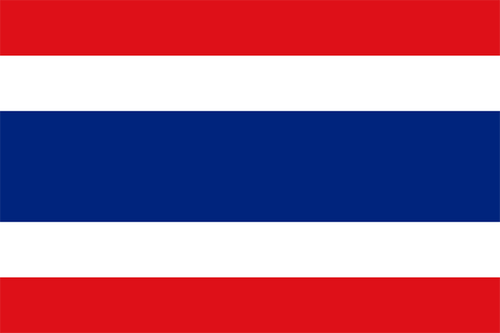- Earliest Version Launch Date Globally09/20/2020
- Latest Version3.39
- Time Since Latest Version345days19Hour
- Total Updated Versions (last 1 year)1
Version Timeline
- -
Version History
- Version: 3.3908/10/2023Size:10.83MUpdate Log
User interface improvements.
Stability improvements.
Bug fixes.ScreenshotsApp DescriptionGrundig Smart Remote application allows you to control your Grundig Smart TV using your iPhone/iPad
The only requirement is that your iPhone/iPad is connected to the same Access point as your TV. The Smart Remote app identifies your TV automatically and then you can control your TV in a comfortable way with it.
Connection
- Connect your Grundig Smart TV to your network access point.
- Connect your iPhone/iPad to the same access point.
- Start "Grundig Smart Remote" application and press the "Add Device" button. If your iPhone/iPad cannot identify your Grundig Smart TV automatically, press the “+” button to connect your TV manually by entering your TV's IP-Address.
Features
The application offers different screen functions: Remote, Keyboard, Smart Guide and Schedule list.
- Remote: Remote control functionality for your Grundig Smart TV.
- Keyboard: Allows you to use the keyboard on your iPhone/iPad for TV applications in cases where input is needed.
- TV Guide: Allows you to navigate the TV channel list, search for channels and set a reminder or recorder for any event without changing the channel while watching TV.
- Schedule: Allows to see all available reminder and recorder events you set before and all are listed in one screen.
* Features may vary depend on your product.
Please check the “Supported Models" screen in the Settings to see if Grundig Smart Remote is compatible with your Grundig Smart TV. - Version: 3.3611/01/2022Size:15.39MUpdate Log
Device discovery improvements.
Full application list support.
Performance improvements and bug fixes.ScreenshotsApp DescriptionGrundig Smart Remote application allows you to control your Grundig Smart TV using your iPhone/iPad
The only requirement is that your iPhone/iPad is connected to the same Access point as your TV. The Smart Remote app identifies your TV automatically and then you can control your TV in a comfortable way with it.
Connection
- Connect your Grundig Smart TV to your network access point.
- Connect your iPhone/iPad to the same access point.
- Start "Grundig Smart Remote" application and press the "Add Device" button. If your iPhone/iPad cannot identify your Grundig Smart TV automatically, press the “+” button to connect your TV manually by entering your TV's IP-Address.
Features
The application offers different screen functions: Remote, Keyboard, Smart Guide and Schedule list.
- Remote: Remote control functionality for your Grundig Smart TV.
- Keyboard: Allows you to use the keyboard on your iPhone/iPad for TV applications in cases where input is needed.
- TV Guide: Allows you to navigate the TV channel list, search for channels and set a reminder or recorder for any event without changing the channel while watching TV.
- Schedule: Allows to see all available reminder and recorder events you set before and all are listed in one screen.
* Features may vary depend on your product.
Please check the “Supported Models" screen in the Settings to see if Grundig Smart Remote is compatible with your Grundig Smart TV. - Version: 3.3307/19/2022Size:15.52MUpdate Log
Font change, bug fixes.
ScreenshotsApp DescriptionGrundig Smart Remote application allows you to control your Grundig Smart TV using your iPhone/iPad
The only requirement is that your iPhone/iPad is connected to the same Access point as your TV. The Smart Remote app identifies your TV automatically and then you can control your TV in a comfortable way with it.
Connection
- Connect your Grundig Smart TV to your network access point.
- Connect your iPhone/iPad to the same access point.
- Start "Grundig Smart Remote" application and press the "Add Device" button. If your iPhone/iPad cannot identify your Grundig Smart TV automatically, press the “+” button to connect your TV manually by entering your TV's IP-Address.
Features
The application offers different screen functions: Remote, Keyboard, Smart Guide and Schedule list.
- Remote: Remote control functionality for your Grundig Smart TV.
- Keyboard: Allows you to use the keyboard on your iPhone/iPad for TV applications in cases where input is needed.
- TV Guide: Allows you to navigate the TV channel list, search for channels and set a reminder or recorder for any event without changing the channel while watching TV.
- Schedule: Allows to see all available reminder and recorder events you set before and all are listed in one screen.
* Features may vary depend on your product.
Please check the “Supported Models" screen in the Settings to see if Grundig Smart Remote is compatible with your Grundig Smart TV. - Version: 3.3205/05/2022Size:15.51MUpdate Log
Stability improvements.
ScreenshotsApp DescriptionGrundig Smart Remote application allows you to control your Grundig Smart TV using your iPhone/iPad
The only requirement is that your iPhone/iPad is connected to the same Access point as your TV. The Smart Remote app identifies your TV automatically and then you can control your TV in a comfortable way with it.
Connection
- Connect your Grundig Smart TV to your network access point.
- Connect your iPhone/iPad to the same access point.
- Start "Grundig Smart Remote" application and press the "Add Device" button. If your iPhone/iPad cannot identify your Grundig Smart TV automatically, press the “+” button to connect your TV manually by entering your TV's IP-Address.
Features
The application offers different screen functions: Remote, Keyboard, Smart Guide and Schedule list.
- Remote: Remote control functionality for your Grundig Smart TV.
- Keyboard: Allows you to use the keyboard on your iPhone/iPad for TV applications in cases where input is needed.
- TV Guide: Allows you to navigate the TV channel list, search for channels and set a reminder or recorder for any event without changing the channel while watching TV.
- Schedule: Allows to see all available reminder and recorder events you set before and all are listed in one screen.
* Features may vary depend on your product.
Please check the “Supported Models" screen in the Settings to see if Grundig Smart Remote is compatible with your Grundig Smart TV. - Version: 3.3003/22/2022Size:15.51MUpdate Log
Compatibility with new TV models.
UI improvements and bugfixes.ScreenshotsApp DescriptionGrundig Smart Remote application allows you to control your Grundig Smart TV using your iPhone/iPad
The only requirement is that your iPhone/iPad is connected to the same Access point as your TV. The Smart Remote app identifies your TV automatically and then you can control your TV in a comfortable way with it.
Connection
- Connect your Grundig Smart TV to your network access point.
- Connect your iPhone/iPad to the same access point.
- Start "Grundig Smart Remote" application and press the "Add Device" button. If your iPhone/iPad cannot identify your Grundig Smart TV automatically, press the “+” button to connect your TV manually by entering your TV's IP-Address.
Features
The application offers different screen functions: Remote, Keyboard, Smart Guide and Schedule list.
- Remote: Remote control functionality for your Grundig Smart TV.
- Keyboard: Allows you to use the keyboard on your iPhone/iPad for TV applications in cases where input is needed.
- TV Guide: Allows you to navigate the TV channel list, search for channels and set a reminder or recorder for any event without changing the channel while watching TV.
- Schedule: Allows to see all available reminder and recorder events you set before and all are listed in one screen.
* Features may vary depend on your product.
Please check the “Supported Models" screen in the Settings to see if Grundig Smart Remote is compatible with your Grundig Smart TV. - Version: 3.2805/13/2021Size:15.29MUpdate Log
User interface improvements.
ScreenshotsApp DescriptionGrundig Smart Remote application allows you to control your Grundig Smart TV using your iPhone/iPad
The only requirement is that your iPhone/iPad is connected to the same Access point as your TV. The Smart Remote app identifies your TV automatically and then you can control your TV in a comfortable way with it.
Connection
- Connect your Grundig Smart TV to your network access point.
- Connect your iPhone/iPad to the same access point.
- Start "Grundig Smart Remote" application and press the "Add Device" button. If your iPhone/iPad cannot identify your Grundig Smart TV automatically, press the “+” button to connect your TV manually by entering your TV's IP-Address.
Features
The application offers different screen functions: Remote, Keyboard, Smart Guide and Schedule list.
- Remote: Remote control functionality for your Grundig Smart TV.
- Keyboard: Allows you to use the keyboard on your iPhone/iPad for TV applications in cases where input is needed.
- TV Guide: Allows you to navigate the TV channel list, search for channels and set a reminder or recorder for any event without changing the channel while watching TV.
- Schedule: Allows to see all available reminder and recorder events you set before and all are listed in one screen.
* Features may vary depend on your product.
Please check the “Supported Models" screen in the Settings to see if Grundig Smart Remote is compatible with your Grundig Smart TV. - Version: 3.2705/01/2021Size:15.29MUpdate Log
Made compatible with AN Android TVs.
UI and performance improvements.ScreenshotsApp DescriptionGrundig Smart Remote application allows you to control your Grundig Smart TV using your iPhone/iPad
The only requirement is that your iPhone/iPad is connected to the same Access point as your TV. The Smart Remote app identifies your TV automatically and then you can control your TV in a comfortable way with it.
Connection
- Connect your Grundig Smart TV to your network access point.
- Connect your iPhone/iPad to the same access point.
- Start "Grundig Smart Remote" application and press the "Add Device" button. If your iPhone/iPad cannot identify your Grundig Smart TV automatically, press the “+” button to connect your TV manually by entering your TV's IP-Address.
Features
The application offers different screen functions: Remote, Keyboard, Smart Guide and Schedule list.
- Remote: Remote control functionality for your Grundig Smart TV.
- Keyboard: Allows you to use the keyboard on your iPhone/iPad for TV applications in cases where input is needed.
- TV Guide: Allows you to navigate the TV channel list, search for channels and set a reminder or recorder for any event without changing the channel while watching TV.
- Schedule: Allows to see all available reminder and recorder events you set before and all are listed in one screen.
* Features may vary depend on your product.
Please check the “Supported Models" screen in the Settings to see if Grundig Smart Remote is compatible with your Grundig Smart TV. - Version: 3.2509/20/2020Size:15.26MUpdate Log
Support for devices with the following model names added:
(For the following models, software version NX.V02.021.00-0053 or above is required.)
43 GDU 7500A
43 GDU 7500B
43 GDU 7500W
43 GDU 7502
43 GDU 7504A
43 GDU 7504B
43 GDU 7504W
43 GDU 7810B
43 GDU 7900B
43 GDU7504W
43 GEU 7830 B
43 GEU 7900 B
43 GEU 7900A
43 GEU 7900B
43 GEU 7900C
43 GEU 7900W
43 GEU 7902B
43 GEU 7902W
43 GEU 7904A
43 GEU 7904B
43 GEU 7904W
43 GEU 7910 B
43 GUA 2020
43 GUA 7000 Barcelona
43 VCE 200
49 GDU 7500A
49 GDU 7500B
49 GDU 7500W
49 GDU 7502
49 GDU 7504
49 GDU 7504A
49 GDU 7504B
49 GDU 7504W
49 GDU 7800S
49 GDU 7810B
49 GDU 7900B
49 GEU 8800A
49 GEU 8800B
49 GEU 8900A
49 GEU 8900B
49 GEU 8900C
49 GEU 8950 B
49 GEU 8960 B
49 GUA 8000 Manhattan
50 GEU 7830 B
50 GEU 7900 B
50 GEU 7900A
50 GEU 7900B
50 GEU 7900C
50 GEU 7900W
50 GEU 7902B
50 GEU 7902W
50 GEU 7904A
50 GEU 7904B
50 GEU 7904W
50 GEU 7910 B
50 GEU 7950 A
50 GEU 7950 W
50 GEU 7960 A
50 GEU 7960 W
50 GEU 7990B
50 GEU 7990C
50 GUA 7000 Barcelona
50 VCE 200
55 GDO 9900B
55 GDU 7500A
55 GDU 7500B
55 GDU 7500W
55 GDU 7502
55 GDU 7504
55 GDU 7504A
55 GDU 7504W
55 GDU 7800S
55 GDU 7810B
55 GDU 7900B
55 GEU 7830 B
55 GEU 7900 B
55 GEU 7900A
55 GEU 7900B
55 GEU 7900C
55 GEU 7900W
55 GEU 7902B
55 GEU 7902W
55 GEU 7904A
55 GEU 7904B
55 GEU 7904W
55 GEU 7910 B
55 GEU 7990B
55 GEU 7990C
55 GEU 8800A
55 GEU 8800B
55 GEU 8900A
55 GEU 8900B
55 GEU 8900C
55 GEU 8950 B
55 GEU 8960 B
55 GEU 8990A
55 GEU 8990B
55 GEU 9750 A
55 GEU 9760 A
55 GUA 7000 Barcelona
55 GUA 8000 Manhattan
55 OLED GD960B
55 OLED GD961B
55 VCE 200
65 GDO 9900B
65 GDU 7500A
65 GDU 7500B
65 GDU 7502
65 GDU 7504
65 GDU 7810B
65 GDU 7900B
65 GEU 7830 B
65 GEU 7900 B
65 GEU 7900A
65 GEU 7900B
65 GEU 7900C
65 GEU 7902B
65 GEU 7904B
65 GEU 7910 B
65 GEU 7990B
65 GEU 7990C
65 GEU 8800A
65 GEU 8800B
65 GEU 8900A
65 GEU 8900B
65 GEU 8900C
65 GEU 8950 B
65 GEU 8960 B
65 GUA 2020
65 GUA 7000 Barcelona
65 GUA 8000 Manhattan
65 OLED GD960B
65 OLED GD961B
65 VCE 200
BERLIN 43 GEU 7955 A
BERLIN 43 GEU 7965 A
BERLIN 50 GEU 7955 A
BERLIN 50 GEU 7965 A
BERLIN 55 GEU 7955 A
BERLIN 55 GEU 7965 A
BERLIN 65 GEU 7955 A
BERLIN 65 GEU 7965 A
BUDAPESTE 55 GEU 7925 B
MADRID 49 GEU 8955 B
MADRID 49 GEU 8965 B
MADRID 55 GEU 8955 B
MADRID 55 GEU 8965 B
MADRID 65 GEU 8955 B
MADRID 65 GEU 8965 B
MILANO 55 GEU 9755 A
MILANO 55 GEU 9765 A
TORINO 43 GDU 7905B
TORINO 49 GDU 7905B
TORINO 55 GDU 7905B
TORINO 65 GDU 7905BScreenshotsApp DescriptionGrundig Smart Remote application allows you to control your Grundig Smart TV using your iPhone/iPad
The only requirement is that your iPhone/iPad is connected to the same Access point as your TV. The Smart Remote app identifies your TV automatically and then you can control your TV in a comfortable way with it.
Connection
- Connect your Grundig Smart TV to your network access point.
- Connect your iPhone/iPad to the same access point.
- Start "Grundig Smart Remote" application and press the "Add Device" button. If your iPhone/iPad cannot identify your Grundig Smart TV automatically, press the “+” button to connect your TV manually by entering your TV's IP-Address.
Features
The application offers different screen functions: Remote, Keyboard, Smart Guide and Schedule list.
- Remote: Remote control functionality for your Grundig Smart TV.
- Keyboard: Allows you to use the keyboard on your iPhone/iPad for TV applications in cases where input is needed.
- TV Guide: Allows you to navigate the TV channel list, search for channels and set a reminder or recorder for any event without changing the channel while watching TV.
- Schedule: Allows to see all available reminder and recorder events you set before and all are listed in one screen.
* Features may vary depend on your product.
Please check the “Supported Models" screen in the Settings to see if Grundig Smart Remote is compatible with your Grundig Smart TV.


 Ranking
Ranking