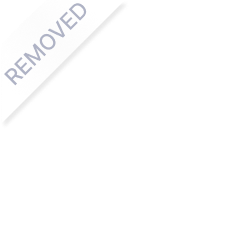- Earliest Version Launch Date Globally06/19/2022
- Latest Version1.6.4
- Time Since Latest Version138days0Hour
- Total Updated Versions (last 1 year)8
Version Timeline
- -
Version History
- Version: 1.6.403/04/2024Size:143.93MUpdate Log
*Fix minor bugs
*Improve user experienceScreenshotsApp DescriptionSmart TV Remote for TV is a controller application designed to turn your iPhone/iPad into a remote control for your Smart TV under the same network. This smart remote app allows you to control smart TV from your mobile device, as well as share content between your smart TV and iPhone/iPad.
With this Smart TV remote app, you can use your iPhone/iPad as a full-fledged remote controller to change channels, adjust volume, launch your favorite apps, navigate the smart TV menu, control content playback and turn on/off your smart TV. You can also use this TV remote app to share photos, videos, and music from your mobile device on your home TV screen.
The WebOS TV remote is perfectly compatible with the mainstream models of Smart TVs, including Netcast models of 2012 and later. And it works well on iPhone/iPad with the operating system 12 or later.
Key Features:
- Fully functional remote control LG TV as a real TV Remote
- Keyboard feature to simplify text input and search on your Smart TV
- Quick access to your favorite channels and apps with one tap
- Mirror phone screen to Smart TV in low latency
- Cast web videos from iPhone/iPad to your LG TV
How to connect to TV:
1. Your TV must be connected to your home's wifi network.
2. Your iPhone or iPad's WiFi must be turned on and connected to the same network as the TV.
3. Local Network Permission must be granted for this app in Settings.
Troubleshoot:
• This app can only connect if you are on the same WiFi network as your LG TV device.
• For iOS 14 and above, Local Network Permission must be granted to this app. Without permission, the app could not search and connect to the TV.
• For cases of not being able to connect to TV, reinstalling this app and rebooting the TV will fix most of the bugs.
Disclaimer:
Smart Remote for WebOS TV is not an official TV brand product and is not affiliated with any of the TV brands.
Terms of Use: https://www.boostvision.tv/terms-of-use
Privacy Policy: https://www.boostvision.tv/privacy-policy - Version: 1.6.312/14/2023Size:159.28MUpdate Log
*Fix minor bugs
*Improve user experienceScreenshotsApp DescriptionSmart TV Remote for TV is a controller application designed to turn your iPhone/iPad into a remote control for your Smart TV under the same network. This smart remote app allows you to control smart TV from your mobile device, as well as share content between your smart TV and iPhone/iPad.
With this Smart TV remote app, you can use your iPhone/iPad as a full-fledged remote controller to change channels, adjust volume, launch your favorite apps, navigate the smart TV menu, control content playback and turn on/off your smart TV. You can also use this TV remote app to share photos, videos, and music from your mobile device on your home TV screen.
The TV remote is perfectly compatible with the mainstream models of Smart TVs, including Netcast models of 2012 and later. And it works well on iPhone/iPad with the operating system 12 or later.
Key Features:
- Fully functional remote control Smart TV as a real TV Remote
- Keyboard feature to simplify text input and search on your Smart TV
- Quick access to your favorite channels and apps with one tap
- Mirror phone screen to Smart TV in low latency
- Cast web videos from iPhone/iPad to Smart TV
How to connect to TV:
1. Your TV must be connected to your home's wifi network.
2. Your iPhone or iPad's WiFi must be turned on and connected to the same network as the TV.
3. Local Network Permission must be granted for this app in Settings.
Troubleshoot:
• This app can only connect if you are on the same WiFi network as your TV device.
• For iOS 14 and above, Local Network Permission must be granted to this app. Without permission, the app could not search and connect to the TV.
• For cases of not being able to connect to TV, reinstalling this app and rebooting the TV will fix most of the bugs.
Disclaimer:
Smart TV Remote for TV is not an official TV brand product and is not affiliated with any of the TV brands.
Terms of Use: https://www.boostvision.tv/terms-of-use
Privacy Policy: https://www.boostvision.tv/privacy-policy - Version: 1.6.211/21/2023Size:153.39MUpdate Log
*Fix minor bugs
*Improve user experience
*Optimize troubleshooting linkScreenshotsApp DescriptionSmart TV Remote for TV is a controller application designed to turn your iPhone/iPad into a remote control for your Smart TV under the same network. This smart remote app allows you to control smart TV from your mobile device, as well as share content between your smart TV and iPhone/iPad.
With this Smart TV remote app, you can use your iPhone/iPad as a full-fledged remote controller to change channels, adjust volume, launch your favorite apps, navigate the smart TV menu, control content playback and turn on/off your smart TV. You can also use this TV remote app to share photos, videos, and music from your mobile device on your home TV screen.
The TV remote is perfectly compatible with the mainstream models of Smart TVs, including Netcast models of 2012 and later. And it works well on iPhone/iPad with the operating system 12 or later.
Key Features:
- Fully functional remote control Smart TV as a real TV Remote
- Keyboard feature to simplify text input and search on your Smart TV
- Quick access to your favorite channels and apps with one tap
- Mirror phone screen to Smart TV in low latency
- Cast web videos from iPhone/iPad to Smart TV
How to connect to TV:
1. Your TV must be connected to your home's wifi network.
2. Your iPhone or iPad's WiFi must be turned on and connected to the same network as the TV.
3. Local Network Permission must be granted for this app in Settings.
Troubleshoot:
• This app can only connect if you are on the same WiFi network as your TV device.
• For iOS 14 and above, Local Network Permission must be granted to this app. Without permission, the app could not search and connect to the TV.
• For cases of not being able to connect to TV, reinstalling this app and rebooting the TV will fix most of the bugs.
Disclaimer:
Smart TV Remote for TV is not an official TV brand product and is not affiliated with any of the TV brands.
Terms of Use: https://www.boostvision.tv/terms-of-use
Privacy Policy: https://www.boostvision.tv/privacy-policy - Version: 1.6.111/13/2023Size:153.37MUpdate Log
*Fix minor bugs
*Improve compatibility
*Improve user experienceScreenshotsApp DescriptionSmart TV Remote for TV is a controller application designed to turn your iPhone/iPad into a remote control for your Smart TV under the same network. This smart remote app allows you to control smart TV from your mobile device, as well as share content between your smart TV and iPhone/iPad.
With this Smart TV remote app, you can use your iPhone/iPad as a full-fledged remote controller to change channels, adjust volume, launch your favorite apps, navigate the smart TV menu, control content playback and turn on/off your smart TV. You can also use this TV remote app to share photos, videos, and music from your mobile device on your home TV screen.
The TV remote is perfectly compatible with the mainstream models of Smart TVs, including Netcast models of 2012 and later. And it works well on iPhone/iPad with the operating system 12 or later.
Key Features:
- Fully functional remote control Smart TV as a real TV Remote
- Keyboard feature to simplify text input and search on your Smart TV
- Quick access to your favorite channels and apps with one tap
- Mirror phone screen to Smart TV in low latency
- Cast web videos from iPhone/iPad to Smart TV
How to connect to TV:
1. Your TV must be connected to your home's wifi network.
2. Your iPhone or iPad's WiFi must be turned on and connected to the same network as the TV.
3. Local Network Permission must be granted for this app in Settings.
Troubleshoot:
• This app can only connect if you are on the same WiFi network as your TV device.
• For iOS 14 and above, Local Network Permission must be granted to this app. Without permission, the app could not search and connect to the TV.
• For cases of not being able to connect to TV, reinstalling this app and rebooting the TV will fix most of the bugs.
Disclaimer:
Smart TV Remote for TV is not an official TV brand product and is not affiliated with any of the TV brands.
Terms of Use: https://www.boostvision.tv/terms-of-use
Privacy Policy: https://www.boostvision.tv/privacy-policy - Version: 1.5.910/23/2023Size:153.38MUpdate Log
*Fix minor bugs
*Improve compatibility
*Improve user experienceScreenshotsApp DescriptionLGRemote: Control for WebOS TV is a universal controller application designed to turn your iPhone/iPad into a remote control for your Smart TV under the same network. This smart remote app allows you to control Web OS TV from your mobile device, as well as share content between your smart TV and iPhone/iPad.
With this TV remote app, you can use your iPhone/iPad as a full-fledged remote controller to change channels, adjust volume, launch your favorite apps, navigate the smart TV menu, control content playback and turn on/off your Web OS TV. You can also use this TV remote app to share photos, videos, and music from your mobile device on your home TV screen.
The TV remote is perfectly compatible with the mainstream WebOS models of Smart TVs, including Netcast models of 2012 and later. And it works well on iPhone/iPad with the operating system 12 or later.
Key Features:
- Fully functional remote control Smart TV as a real TV Remote
- Keyboard feature to simplify text input and search on your Smart TV
- Quick access to your favorite channels and apps with one tap
- Mirror phone screen to Smart TV in low latency
- Cast web videos from iPhone/iPad to Smart TV
How to connect to TV:
1. Your TV must be connected to your home's wifi network.
2. Your iPhone or iPad's WiFi must be turned on and connected to the same network as the TV.
3. Local Network Permission must be granted for this app in Settings.
Troubleshoot:
• This app can only connect if you are on the same WiFi network as your TV device.
• For iOS 14 and above, Local Network Permission must be granted to this app. Without permission, the app could not search and connect to the TV.
• For cases of could not connect to TV, reinstall this app and reboot TV can fix most of the bugs.
Disclaimer:
BoostVision is not an affiliated entity of LG Electronics, and this application is not an official product of LG.
Terms of Use: https://www.boostvision.tv/terms-of-use/
Privacy Policy: https://www.boostvision.tv/privacy-policy/ - Version: 1.5.708/24/2023Size:153.21MUpdate Log
*Fix minor bugs
*Improve user experienceScreenshotsApp DescriptionLGRemote: Control for WebOS TV is a universal controller application designed to turn your iPhone/iPad into a remote control for your Smart TV under the same network. This smart remote app allows you to control Web OS TV from your mobile device, as well as share content between your smart TV and iPhone/iPad.
With this TV remote app, you can use your iPhone/iPad as a full-fledged remote controller to change channels, adjust volume, launch your favorite apps, navigate the smart TV menu, control content playback and turn on/off your Web OS TV. You can also use this TV remote app to share photos, videos, and music from your mobile device on your home TV screen.
The TV remote is perfectly compatible with the mainstream WebOS models of Smart TVs, including Netcast models of 2012 and later. And it works well on iPhone/iPad with the operating system 12 or later.
Key Features:
- Fully functional remote control Smart TV as a real TV Remote
- Keyboard feature to simplify text input and search on your Smart TV
- Quick access to your favorite channels and apps with one tap
- Mirror phone screen to Smart TV in low latency
- Cast web videos from iPhone/iPad to Smart TV
How to connect to TV:
1. Your TV must be connected to your home's wifi network.
2. Your iPhone or iPad's WiFi must be turned on and connected to the same network as the TV.
3. Local Network Permission must be granted for this app in Settings.
Troubleshoot:
• This app can only connect if you are on the same WiFi network as your TV device.
• For iOS 14 and above, Local Network Permission must be granted to this app. Without permission, the app could not search and connect to the TV.
• For cases of could not connect to TV, reinstall this app and reboot TV can fix most of the bugs.
Disclaimer:
BoostVision is not an affiliated entity of LG Electronics, and this application is not an official product of LG.
Terms of Use: https://www.boostvision.tv/terms-of-use/
Privacy Policy: https://www.boostvision.tv/privacy-policy/ - Version: 1.5.508/08/2023Size:128.03MUpdate Log
*Fix minor bugs
*Improve user experienceScreenshotsApp DescriptionLGRemote: Control for WebOS TV is a universal controller application designed to turn your iPhone/iPad into a remote control for your Smart TV under the same network. This smart remote app allows you to control Web OS TV from your mobile device, as well as share content between your smart TV and iPhone/iPad.
With this TV remote app, you can use your iPhone/iPad as a full-fledged remote controller to change channels, adjust volume, launch your favorite apps, navigate the smart TV menu, control content playback and turn on/off your Web OS TV. You can also use this TV remote app to share photos, videos, and music from your mobile device on your home TV screen.
The TV remote is perfectly compatible with the mainstream WebOS models of Smart TVs, including Netcast models of 2012 and later. And it works well on iPhone/iPad with the operating system 12 or later.
Key Features:
- Fully functional remote control Smart TV as a real TV Remote
- Keyboard feature to simplify text input and search on your Smart TV
- Quick access to your favorite channels and apps with one tap
- Mirror phone screen to Smart TV in low latency
- Cast web videos from iPhone/iPad to Smart TV
How to connect to TV:
1. Your TV must be connected to your home's wifi network.
2. Your iPhone or iPad's WiFi must be turned on and connected to the same network as the TV.
3. Local Network Permission must be granted for this app in Settings.
Troubleshoot:
• This app can only connect if you are on the same WiFi network as your TV device.
• For iOS 14 and above, Local Network Permission must be granted to this app. Without permission, the app could not search and connect to the TV.
• For cases of could not connect to TV, reinstall this app and reboot TV can fix most of the bugs.
Disclaimer:
BoostVision is not an affiliated entity of LG Electronics, and this application is not an official product of LG.
Terms of Use:
https://sites.google.com/boostvision.ai/lgremote/terms
Privacy Policy:
https://sites.google.com/boostvision.ai/lgremote/privacy - Version: 1.5.407/26/2023Size:104.03MUpdate Log
*Fix minor bugs
*Improve user experienceScreenshotsApp DescriptionLGRemote: Control for WebOS TV is a universal controller application designed to turn your iPhone/iPad into a remote control for your Smart TV under the same network. This smart remote app allows you to control Web OS TV from your mobile device, as well as share content between your smart TV and iPhone/iPad.
With this TV remote app, you can use your iPhone/iPad as a full-fledged remote controller to change channels, adjust volume, launch your favorite apps, navigate the smart TV menu, control content playback and turn on/off your Web OS TV. You can also use this TV remote app to share photos, videos, and music from your mobile device on your home TV screen.
The TV remote is perfectly compatible with the mainstream WebOS models of Smart TVs, including Netcast models of 2012 and later. And it works well on iPhone/iPad with the operating system 12 or later.
Key Features:
- Fully functional remote control Smart TV as a real TV Remote
- Keyboard feature to simplify text input and search on your Smart TV
- Quick access to your favorite channels and apps with one tap
- Mirror phone screen to Smart TV in low latency
- Cast web videos from iPhone/iPad to Smart TV
How to connect to TV:
1. Your TV must be connected to your home's wifi network.
2. Your iPhone or iPad's WiFi must be turned on and connected to the same network as the TV.
3. Local Network Permission must be granted for this app in Settings.
Troubleshoot:
• This app can only connect if you are on the same WiFi network as your TV device.
• For iOS 14 and above, Local Network Permission must be granted to this app. Without permission, the app could not search and connect to the TV.
• For cases of could not connect to TV, reinstall this app and reboot TV can fix most of the bugs.
Disclaimer:
BoostVision is not an affiliated entity of LG Electronics, and this application is not an official product of LG.
Terms of Use:
https://sites.google.com/boostvision.ai/lgremote/terms
Privacy Policy:
https://sites.google.com/boostvision.ai/lgremote/privacy - Version: 1.5.207/03/2023Size:70.90MUpdate Log
*Fix minor bugs
*Improve user experienceScreenshotsApp DescriptionLGControl: Remote for WebOS TV is a universal controller application designed to turn your iPhone/iPad into a remote control for your Smart TV under the same network. This smart remote app allows you to control Web OS TV from your mobile device, as well as share content between your smart TV and iPhone/iPad.
With this TV remote app, you can use your iPhone/iPad as a full-fledged remote controller to change channels, adjust volume, launch your favorite apps, navigate the smart TV menu, control content playback and turn on/off your Web OS TV. You can also use this TV remote app to share photos, videos, and music from your mobile device on your home TV screen.
The TV remote is perfectly compatible with the mainstream WebOS models of Smart TVs, including Netcast models of 2012 and later. And it works well on iPhone/iPad with the operating system 12 or later.
Key Features:
- Fully functional remote control Smart TV as a real TV Remote
- Keyboard feature to simplify text input and search on your Smart TV
- Quick access to your favorite channels and apps with one tap
- Mirror phone screen to Smart TV in low latency
- Cast web videos from iPhone/iPad to Smart TV
How to connect to TV:
1. Your TV must be connected to your home's wifi network.
2. Your iPhone or iPad's WiFi must be turned on and connected to the same network as the TV.
3. Local Network Permission must be granted for this app in Settings.
Troubleshoot:
• This app can only connect if you are on the same WiFi network as your TV device.
• For iOS 14 and above, Local Network Permission must be granted to this app. Without permission, the app could not search and connect to the TV.
• For cases of could not connect to TV, reinstall this app and reboot TV can fix most of the bugs.
Disclaimer:
BoostVision is not an affiliated entity of LG Electronics, and this application is not an official product of LG.
Terms of Use:
https://sites.google.com/boostvision.ai/lgremote/terms
Privacy Policy:
https://sites.google.com/boostvision.ai/lgremote/privacy - Version: 1.5.106/18/2023Size:70.90MUpdate Log
*Fix minor bugs
*Improve user experienceScreenshotsApp DescriptionRemote for ThinG TV is a universal controller application designed to turn your iPhone/iPad into a remote control for your Smart TV under the same network. This smart remote app allows you to control Web OS TV from your mobile device, as well as share content between your smart TV and iPhone/iPad.
With this TV remote app, you can use your iPhone/iPad as a full-fledged remote controller to change channels, adjust volume, launch your favorite apps, navigate the smart TV menu, control content playback and turn on/off your Web OS TV. You can also use this TV remote app to share photos, videos, and music from your mobile device on your home TV screen.
The TV remote is perfectly compatible with the mainstream WebOS models of Smart TVs, including Netcast models of 2012 and later. And it works well on iPhone/iPad with the operating system 12 or later.
Key Features:
- Fully functional remote control Smart TV as a real TV Remote
- Keyboard feature to simplify text input and search on your Smart TV
- Quick access to your favorite channels and apps with one tap
- Mirror phone screen to Smart TV in low latency
- Cast web videos from iPhone/iPad to Smart TV
How to connect to TV:
1. Your TV must be connected to your home's wifi network.
2. Your iPhone or iPad's WiFi must be turned on and connected to the same network as the TV.
3. Local Network Permission must be granted for this app in Settings.
Troubleshoot:
• This app can only connect if you are on the same WiFi network as your TV device.
• For iOS 14 and above, Local Network Permission must be granted to this app. Without permission, the app could not search and connect to the TV.
• For cases of could not connect to TV, reinstall this app and reboot TV can fix most of the bugs.
Disclaimer:
BoostVision is not an affiliated entity of LG Electronics, and this application is not an official product of LG.
Terms of Use:
https://sites.google.com/boostvision.ai/lgremote/terms
Privacy Policy:
https://sites.google.com/boostvision.ai/lgremote/privacy - 1
- 2


 Ranking
Ranking