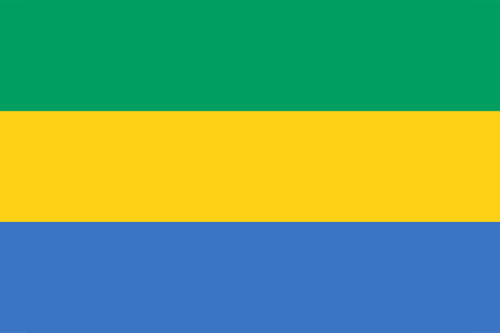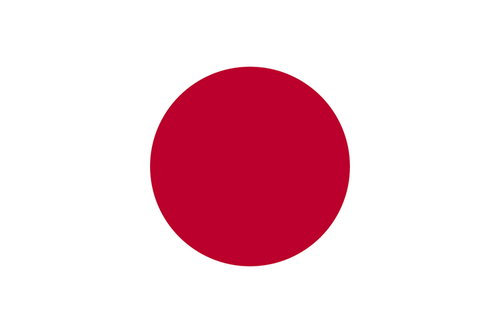App Screenshots
App Description
Chromarize makes a picture reduce color to be more vivid. [How to use] Select an image, it is loaded as a monochrome photo. Then you can remain colors using with Dropper function/Swipe by your finger. ■Dropper function ・Select a color After tap the dropper icon, you can choose a color by your finger on an image. ・Adjust a target color range After choosing the color, you can adjust the color range with 3 sliders. ・Remove the target color. Press「×」button to remove the target color. ■Brush function ・Type of brush. Brush :Make area you swiped be colored. Eraser:Remove color from the area you swiped. You can also remove the color you specified by Dropper function. ・Brush size Press「●」button to change the brush size. ・History You can undo/redo brush stroke using with Clockwise/Counter Clockwise arrow buttons. ・Inverse colored area. Inverse colored area and monochrome area.
What's New
You might also like
Basic Info
REAFO CO., LTD.
net.reafo.app.Chroma
1.4
Photography & Video
Nécessite iOS 12.0 ou une version ultérieure. Compatible avec l’iPhone, l’iPad et l’iPod touch.
Anglais
4+
China,United States,Taiwan, China,China Hong Kong,Japan,Korea,India,Malaysia,Canada,Brazil,United Kingdom,Russia,Germany,Australia,Egypt,South Africa,Mauritania,Niger,Libya,Armenia,Madagascar,Kenya,Azerbaijan,Denmark,Zimbabwe,Bahrain,Namibia,Thailand,Sierra Leone,Kazakhstan,Mozambique,Guinea-Bissau,New Zealand,Argentina,Tajikistan,Angola,Antigua and Barbuda,Philippines,Malawi,Nicaragua,Colombia,Tanzania,Lithuania,Latvia,Saint Kitts and Nevis,Turkmenistan,Rwanda,Solomon islands,Myanmar,Swaziland,Guatemala,Yemen,Botswana,Afghanistan,Sweden,Maldives,Suriname,Liberia,Dominican Republic,Mauritius,Kuwait,Indonesia,Chile,Singapore,Barbados,Nepal,Gambia,Belize,Fiji,Vanuatu,Papua New Guinea,Netherlands,Republic of Moldova,Cambodia,Guyana,Bermuda,Chad,Dominica,Italy,Malta,Macao, China,Laos,Sao Tome and Principe,Bhutan,Mongolia,Mexico,Seychelles,Brunei Darussalam,Belgium,Pakistan,Sri Lanka,Tonga,Cayman islands,British Virgin islands,Turks and Caicos islands,Anguilla,Poland,Bahamas,Palau,Micronesia,St.Vincent and the Grenadines,Saint Lucia,Peru,Senegal,Grenada,Montserrat,Nauru,Romania,Ukraine,Tunisia,Serbia,France,Venezuela,Ireland,Slovakia,Austria,Bosnia and Herzegovina,Paraguay,Costa Rica,Turkey,Iceland,Nigeria,Greece,Morocco,Congo, Democratic Republic,Czech Republic,Ghana,Norway,Bulgaria,Hungary,Montenegro,Cameroon,Qatar,Jamaica,Burkina Faso,Ecuador,Croatia,Finland,Honduras,Albania,Slovenia,Bolivia,Mali,Cote d'Ivoire,United Arab Emirates,North Macedonia,Uruguay,Algeria,Salvador,Saudi Arabia,Panama,Cape Verde,Iraq,Uganda,Portugal,Zambia,Belarus,Israel,Uzbekistan,Luxembourg,Lebanon,Oman,Cyprus,Switzerland,Gabon,Benin,Congo,Trinidad and Tobago,Georgia,Kyrgyzstan,Estonia,Jordan,Vietnam,Spain
Not supported
Open


 Ranking
Ranking