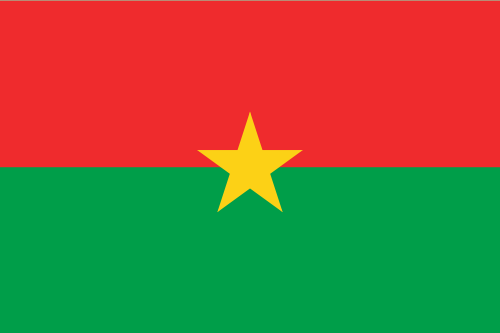- Earliest Version Launch Date Globally09/30/2023
- Latest Version6.0
- Time Since Latest Version15days7Hour
- Total Updated Versions (last 1 year)6
Version Timeline
- -
Version History
- Version: 6.006/23/2024Size:38.74MUpdate Log
Minor bug fixes.
ScreenshotsApp DescriptionScreen Mirroring - Smart TV is a user-friendly application that revolutionizes the way you connect and share your devices to big TV screens. You can easily access all types of media files, including photos, videos, music, sketch & browser on the big screen.
Screen Mirroring app helps you cast iPhone to TV fast and stably.
Save your eyes from the mobile device screen and enjoy big screen TV series shows in the family area.
Multiple Devices Supported :-
⁃ Multiple Devices Supported
⁃ Most smart TVs, LG, Samsung, Sony, TCL, Xiaomi, Hisense, etc.
⁃ Google Chromecast
⁃ Amazon Fire Stick & Fire TV
⁃ Roku Stick & Roku TV
⁃ AnyCast
⁃ Other DLNA Receivers
⁃ Other wireless adapters
Features:-
* Cast to TV and enjoy the best experience of watching videos and movies.
* Simple & fast connection with just a click
* All media files supported, videos, photos, audios, etc.
* Multiple Devices Supported
* Fast and easy to use
* Cast iPhone screen to big TV screen faster.
* Fast connection and easy to use
Features For Remote Control:-
This app supports the most famous TV brands like Samsung Smart TV, LG Smart Tv and LG Web OS, Sony Bravia, Philips, Panasonic, Hitachi etc.
We have integrated the most useful commands, the features are listed below:
-Change the volume
-Change the channel number
-Use navigation pad
-Video control (Play/Pause/Stop...)
-Menu, Options, Info, Tools
-Power off
How to Use Screen Mirroring:-
1. Make sure your phone/tablet and smart TV are connected to the same Wi-Fi network.
2. Enable “Cast Button” on your phone.
3. Search and pair the device.
Read our full Terms of Service and our Privacy Policy at:
* Link to Privacy Policy: https://sites.google.com/view/screenmirroring-privacy
* Link to Terms of use: https://sites.google.com/view/screenmirroring-termscondition
* Link to EULA : https://sites.google.com/view/screenmirroring-eula - Version: 5.004/07/2024Size:27.40MUpdate Log
Bug Fixes and performance improvement!
ScreenshotsApp DescriptionScreen Mirroring - Tv Casting is a user-friendly application that revolutionizes the way you connect and share your devices to big TV screens. You can easily access all types of media files, including photos, videos, music, sketch & browser on the big screen.
Screen Mirroring app helps you cast iPhone to TV fast and stably.
Save your eyes from the mobile device screen and enjoy big screen TV series shows in the family area.
Features For ChromeCast:-
• All your media in one place: photos, videos, music, movies, and TV shows
• Connect the phone to TV and cast videos to TV
• Control speed, pause, or play through the phone.
• Stream local files and play videos on tv.
• Mobile Screen sharing – Casting
• Neat & clean user interface to create a good experience
• Screen share in real-time speed.
Features For Remote Control:-
This app supports the most famous TV brands like Samsung Smart TV, LG Smart Tv and LG Web OS, Sony Bravia, Philips, Panasonic, Hitachi etc.
We have integrated the most useful commands, the features are listed below:
-Change the volume
-Change the channel number
-Use navigation pad
-Video control (Play/Pause/Stop...)
-Menu, Options, Info, Tools
-Power off
How to Use Screen Mirroring:-
1. Make sure your phone/tablet and smart TV are connected to the same Wi-Fi network.
2. Enable “Cast Button” on your phone.
3. Search and pair the device.
Multiple Devices Supported :-
• Google Chromecast
• Most smart TVs, LG, Samsung, Sony, TCL, Xiaomi, Hisense, etc.
• AnyCast
• Other DLNA Receivers
• Other wireless adapters
Read our full Terms of Service and our Privacy Policy at:
* Link to Privacy Policy: https://sites.google.com/view/screenmirroring-privacy
* Link to Terms of use: https://sites.google.com/view/screenmirroring-termscondition
* Link to EULA : https://sites.google.com/view/screenmirroring-eula - Version: 4.012/25/2023Size:23.62MUpdate Log
minor bug Fixes.
ScreenshotsApp DescriptionScreen Mirroring - Tv Casting is a user-friendly application that revolutionizes the way you connect and share your devices to big TV screens. You can easily access all types of media files, including photos, videos, music, sketch & browser on the big screen.
Screen Mirroring app helps you cast iPhone to TV fast and stably.
Save your eyes from the mobile device screen and enjoy big screen TV series shows in the family area.
Features For ChromeCast:-
• All your media in one place: photos, videos, music, movies, and TV shows
• Connect the phone to TV and cast videos to TV
• Control speed, pause, or play through the phone.
• Stream local files and play videos on tv.
• Mobile Screen sharing – Casting
• Cast to tv - Miracast
• Neat & clean user interface to create a good experience
• Screen share in real-time speed.
Features For Remote Control:-
This app supports the most famous TV brands like Samsung Smart TV, LG Smart Tv and LG Web OS, Sony Bravia, Philips, Panasonic, Hitachi etc.
We have integrated the most useful commands, the features are listed below:
-Change the volume
-Change the channel number
-Use navigation pad
-Video control (Play/Pause/Stop...)
-Menu, Options, Info, Tools
-Power off
How to Use Screen Mirroring:-
1. Make sure your phone/tablet and smart TV are connected to the same Wi-Fi network.
2. Enable “Cast Button” on your phone.
3. Search and pair the device.
Multiple Devices Supported :-
• Google Chromecast
• Most smart TVs, LG, Samsung, Sony, TCL, Xiaomi, Hisense, etc.
• AnyCast
• Other DLNA Receivers
• Other wireless adapters
Read our full Terms of Service and our Privacy Policy at:
* Link to Privacy Policy: https://sites.google.com/view/screenmirroring-privacy
* Link to Terms of use: https://sites.google.com/view/screenmirroring-termscondition
* Link to EULA : https://sites.google.com/view/screenmirroring-eula - Version: 3.010/12/2023Size:22.97MUpdate Log
Bug fixes.
ScreenshotsApp DescriptionScreen Mirror - Tv Miracast is a user-friendly application that revolutionizes the way you connect and share your devices to big TV screens. You can easily access all types of media files, including photos, videos, music, sketch & browser on the big screen.
Screen Mirroring app helps you cast iPhone to TV fast and stably.
Save your eyes from the mobile device screen and enjoy big screen TV series shows in the family area.
Features For ChromeCast:-
• All your media in one place: photos, videos, music, movies, and TV shows
• Connect the phone to TV and cast videos to TV
• Control speed, pause, or play through the phone.
• Stream local files and play videos on tv.
• Mobile Screen sharing – Casting
• Cast to tv - Miracast
• Neat & clean user interface to create a good experience
• Screen share in real-time speed.
Features For Remote Control:-
This app supports the most famous TV brands like Samsung Smart TV, LG Smart Tv and LG Web OS, Sony Bravia, Philips, Panasonic, Hitachi etc.
We have integrated the most useful commands, the features are listed below:
-Change the volume
-Change the channel number
-Use navigation pad
-Video control (Play/Pause/Stop...)
-Menu, Options, Info, Tools
-Power off
How to Use Screen Mirroring:-
1. Make sure your phone/tablet and smart TV are connected to the same Wi-Fi network.
2. Enable “Cast Button” on your phone.
3. Search and pair the device.
Multiple Devices Supported :-
• Google Chromecast
• Most smart TVs, LG, Samsung, Sony, TCL, Xiaomi, Hisense, etc.
• AnyCast
• Other DLNA Receivers
• Other wireless adapters
Read our full Terms of Service and our Privacy Policy at:
* Link to Privacy Policy: https://sites.google.com/view/screenmirroring-privacy
* Link to Terms of use: https://sites.google.com/view/screenmirroring-termscondition
* Link to EULA : https://sites.google.com/view/screenmirroring-eula - Version: 2.010/03/2023Size:22.97MUpdate Log
Bug fixes.
ScreenshotsApp DescriptionScreen Mirroring - HD Cast is a user-friendly application that revolutionizes the way you connect and share your devices to big TV screens. You can easily access all types of media files, including photos, videos, music, sketch & browser on the big screen.
Save your eyes from the mobile device screen and enjoy big screen TV series shows in the family area.
Features For ChromeCast:-
• All your media in one place: photos, videos, music, movies, and TV shows
• Connect the phone to TV and cast videos to TV
• Control speed, pause, or play through the phone.
• Stream local files and play videos on tv.
• Mobile Screen sharing – Casting
• Cast to tv - Miracast
• Neat & clean user interface to create a good experience
• Screen share in real-time speed.
Features For Remote Control:-
This app supports the most famous TV brands like Samsung Smart TV, LG Smart Tv and LG Web OS, Sony Bravia, Philips, Panasonic, Hitachi etc.
We have integrated the most useful commands, the features are listed below:
-Change the volume
-Change the channel number
-Use navigation pad
-Video control (Play/Pause/Stop...)
-Menu, Options, Info, Tools
-Power off
How to Use Screen Mirroring:-
1. Make sure your phone/tablet and smart TV are connected to the same Wi-Fi network.
2. Enable “Cast Button” on your phone.
3. Search and pair the device.
Multiple Devices Supported :-
• Google Chromecast
• Most smart TVs, LG, Samsung, Sony, TCL, Xiaomi, Hisense, etc.
• AnyCast
• Other DLNA Receivers
• Other wireless adapters
SUBSCRIPTION AND TERMS:
You may purchase an auto-renewing subscription through an In-App Purchase to enjoy all App Features without Ads:
• Auto-renewable subscription
• Weekly, 1 month and 1-year durations
• Your subscription will be charged to your iTunes account at confirmation of purchase and will automatically renew (at the duration selected) unless auto-renew is turned off at least 24 hours before the end of the current period.
• Current subscription may not be canceled during the active subscription period; however, you can manage your subscription and/or turn off auto-renewal by visiting your iTunes Account Settings after purchase.
Read our full Terms of Service and our Privacy Policy at:
* Link to Privacy Policy: https://sites.google.com/view/screenmirroring-privacy
* Link to Terms of use: https://sites.google.com/view/screenmirroring-termscondition
* Link to EULA : https://sites.google.com/view/screenmirroring-eula - Version: 1.009/30/2023Size:22.97MScreenshotsApp Description
Screen Mirroring - HD Cast is a user-friendly application that revolutionizes the way you connect and share your devices to big TV screens. You can easily access all types of media files, including photos, videos, music, sketch & browser on the big screen.
Save your eyes from the mobile device screen and enjoy big screen TV series shows in the family area.
Features For ChromeCast:-
• All your media in one place: photos, videos, music, movies, and TV shows
• Connect the phone to TV and cast videos to TV
• Control speed, pause, or play through the phone.
• Stream local files and play videos on tv.
• Mobile Screen sharing – Casting
• Cast to tv - Miracast
• Neat & clean user interface to create a good experience
• Screen share in real-time speed.
Features For Remote Control:-
This app supports the most famous TV brands like Samsung Smart TV, LG Smart Tv and LG Web OS, Sony Bravia, Philips, Panasonic, Hitachi etc.
We have integrated the most useful commands, the features are listed below:
-Change the volume
-Change the channel number
-Use navigation pad
-Video control (Play/Pause/Stop...)
-Menu, Options, Info, Tools
-Power off
How to Use Screen Mirroring:-
1. Make sure your phone/tablet and smart TV are connected to the same Wi-Fi network.
2. Enable “Cast Button” on your phone.
3. Search and pair the device.
Multiple Devices Supported :-
• Google Chromecast
• Most smart TVs, LG, Samsung, Sony, TCL, Xiaomi, Hisense, etc.
• AnyCast
• Other DLNA Receivers
• Other wireless adapters
SUBSCRIPTION AND TERMS:
You may purchase an auto-renewing subscription through an In-App Purchase to enjoy all App Features without Ads:
• Auto-renewable subscription
• Weekly, 1 month and 1-year durations
• Your subscription will be charged to your iTunes account at confirmation of purchase and will automatically renew (at the duration selected) unless auto-renew is turned off at least 24 hours before the end of the current period.
• Current subscription may not be canceled during the active subscription period; however, you can manage your subscription and/or turn off auto-renewal by visiting your iTunes Account Settings after purchase.
Read our full Terms of Service and our Privacy Policy at:
* Link to Privacy Policy: https://sites.google.com/view/screenmirroring-privacy
* Link to Terms of use: https://sites.google.com/view/screenmirroring-termscondition
* Link to EULA : https://sites.google.com/view/screenmirroring-eula


 Ranking
Ranking