- Latest Version2021-03-29
- Time Since Latest Version3Year108days8Hour
- Total Updated Versions (last 1 year)0
Version Timeline
- -
Version History
- Version: 2021-03-2903/29/2021Size:Varies with deviceUpdate Log
[6.2.30.6]
1. Fixed LockStar sync error
2. Fixed Music player Widget error
3. Fixed an error related to the charging display on the Z Flip cover screen
4. Fixed other errors related to problemsScreenshotsApp Description- This update version supports devices with R OS or higher.
- Depending on the device environment, the update may not be supported on the Google Play Store.
- If this is the case, please upgrade the software to R OS or check the Galaxy Store as well.
Find useful information quickly and easily on the Always On Display without turning the screen on.
▷ Just tap to show AOD.
- Tap only when necessary to view the clock and other useful information!
- You can choose to show AOD always while the screen is off, or only during set times.
- Configuration path: Settings \u003e Lock screen \u003e Always On Display
▷ A wide variety of clock styles are offered. Choose the clock style you want!
- Digital clock, analog clock, world clock, Edge clock, calendar, image, etc.
- Moving AGIF can also be set for the AOD screen.
- Setting route: Settings \u003e Lock screen \u003e Always On Display \u003e Clock style
▷ You can check useful information and widgets without turning on the screen!
- Double-tap the clock area to experience various widgets on the AOD screen.
- Types of widgets: Music, weather, today’s schedule, next alarm, Digital Wellbeing, Bixby Routines, etc.
- Setting route: Settings \u003e Lock screen \u003e Widgets \u003e Display on Always On Display
▷ AOD Themes
- Download AOD-exclusive themes from the Theme Store.
- Decorate your very own AOD screen using various themes.
▷ Adjust the brightness to four different levels!
- Use the AOD with the brightness you want at the moment you need it.
- Configuration path: Settings \u003e Lock screen \u003e Always On Display \u003e Auto brightness
▷ Now AOD has landscape view too!
- Rotate your device to the desired orientation.
- Configuration path: Settings \u003e Lock screen \u003e Always On Display \u003e Screen orientation
※ Certain features may not be supported on some models.
※ If you want to know more about Always On Display, submit your enquiry using Contact us in the app
The following access authority are required for service delivery:
[Required access authority]
- Storage space : Used to display images stored on the device on the AOD
- Telephone: Uses SIM-related information to display roaming clocks
- Calendar: Uses Calendar event information to display in widgets - Version: 2021-02-0802/08/2021Size:Varies with deviceUpdate Log
[6.2.11.3]
1. Display charging information only for a certain amount of time after fully charging the battery to improve display performance
2. Fixed AOD position error from LockStar clock alignment
3. Fixed an error in which the date is not displayed properly in some regions when a left-side alignment digital clock style is usedScreenshotsApp Description- This update version supports devices with R OS or higher.
- Depending on the device environment, the update may not be supported on the Google Play Store.
- If this is the case, please upgrade the software to R OS or check the Galaxy Store as well.
Find useful information quickly and easily without turning the screen on.
Find useful information quickly and easily on the Always On Display without turning the screen on.
▷ Just tap to show AOD.
- Tap only when necessary to view the clock and other useful information!
- You can choose to show AOD always while the screen is off, or only during set times.
- Configuration path: Settings > Lock screen > Always On Display
▷ A wide variety of clock styles are offered. Choose the clock style you want!
- Digital clock, analog clock, world clock, Edge clock, calendar, image, etc.
- Moving AGIF can also be set for the AOD screen.
- Setting route: Settings > Lock screen > Always On Display > Clock style
▷ You can check useful information and widgets without turning on the screen!
- Double-tap the clock area to experience various widgets on the AOD screen.
- Types of widgets: Music, weather, today’s schedule, next alarm, Digital Wellbeing, Bixby Routines, etc.
- Setting route: Settings > Lock screen > Widgets > Display on Always On Display
▷ AOD Themes
- Download AOD-exclusive themes from the Theme Store.
- Decorate your very own AOD screen using various themes.
▷ Adjust the brightness to four different levels!
- Use the AOD with the brightness you want at the moment you need it.
- Configuration path: Settings > Lock screen > Always On Display > Auto brightness
▷ Now AOD has landscape view too!
- Rotate your device to the desired orientation.
- Configuration path: Settings > Lock screen > Always On Display > Screen orientation
※ Certain features may not be supported on some models.
※ If you want to know more about Always On Display, submit your enquiry using Contact us in the app
The following access authority are required for service delivery:
[Required access authority]
- Storage space : Used to display images stored on the device on the AOD - Version: 2021-01-2001/20/2021Size:Varies with deviceUpdate Log
- Fixed Good Lock (LockStar, Clockface) syncing error
- Update required for stable use of Good Lock (LockStar, Clockface)
- Fixed R OS feature related errorScreenshotsApp Description- This update version supports devices with R OS or higher.
- Depending on the device environment, the update may not be supported on the Google Play Store.
- If this is the case, please upgrade the software to R OS or check the Galaxy Store as well.
[6.1.95.9]
1. Fixed Good Lock (LockStar, Clockface) syncing error
2. Update required for stable use of Good Lock (LockStar, Clockface)
3. Fixed R OS feature related error
Find useful information quickly and easily without turning the screen on.
Find useful information quickly and easily on the Always On Display without turning the screen on.
▷ Just tap to show AOD.
- Tap only when necessary to view the clock and other useful information!
- You can choose to show AOD always while the screen is off, or only during set times.
- Configuration path: Settings > Lock screen > Always On Display
▷ A wide variety of clock styles are offered. Choose the clock style you want!
- Digital clock, analog clock, world clock, Edge clock, calendar, image, etc.
- Moving AGIF can also be set for the AOD screen.
- Setting route: Settings > Lock screen > Always On Display > Clock style
▷ You can check useful information and widgets without turning on the screen!
- Double-tap the clock area to experience various widgets on the AOD screen.
- Types of widgets: Music, weather, today’s schedule, next alarm, Digital Wellbeing, Bixby Routines, etc.
- Setting route: Settings > Lock screen > Widgets > Display on Always On Display
▷ AOD Themes
- Download AOD-exclusive themes from the Theme Store.
- Decorate your very own AOD screen using various themes.
▷ Adjust the brightness to four different levels!
- Use the AOD with the brightness you want at the moment you need it.
- Configuration path: Settings > Lock screen > Always On Display > Auto brightness
▷ Now AOD has landscape view too!
- Rotate your device to the desired orientation.
- Configuration path: Settings > Lock screen > Always On Display > Screen orientation
※ Certain features may not be supported on some models.
※ If you want to know more about Always On Display, submit your enquiry using Contact us in the app
The following access authority are required for service delivery:
[Required access authority]
- Storage space : Used to display images stored on the device on the AOD - Version: 2020-06-0806/08/2020Size:Varies with deviceUpdate Log
Resolve the issue of ‘clock style’ selected on Good Lock (ClockFace) changing to ‘default clock style’ occassionally
ScreenshotsApp Description[6.1.41.5]
1. Modified the moving area for the battery icon and charging phrases to improve Always on Display function during charging
2. Need to use the official version as some features may be limited in the beta version
Find useful information quickly and easily without turning the screen on.
Find useful information quickly and easily on the Always On Display without turning the screen on.
▷ Just tap to show AOD.
- Tap only when necessary to view the clock and other useful information!
- You can choose to show AOD always while the screen is off, or only during set times.
- Configuration path: Settings > Lock screen > Always On Display > Display mode
▷ A wide variety of clock styles are offered. Choose the clock style you want!
- Digital clock, analog clock, world clock, Edge clock, calendar, image, etc.
- Moving AGIF can also be set for the AOD screen.
- Setting route: Settings > Lock screen > Always On Display > Clock style
▷ You can check useful information and widgets without turning on the screen!
- Double-tap the clock area to experience various widgets on the AOD screen.
- Types of widgets: Music, weather, today’s schedule, next alarm, Digital Wellbeing, Bixby Routines, etc.
- Setting route: Settings > Lock screen > Widgets > Display on Always On Display
▷ AOD Themes
- Download AOD-exclusive themes from the Theme Store.
- Decorate your very own AOD screen using various themes.
▷ Adjust the brightness to four different levels!
- Use the AOD with the brightness you want at the moment you need it.
- Configuration path: Settings > Lock screen > Always On Display > Auto brightness
▷ Now AOD has landscape view too!
- Rotate your device to the desired orientation.
- Configuration path: Settings > Lock screen > Always On Display > Screen orientation
※ Certain features may not be supported on some models.
※ If you want to know more about Always On Display, submit your enquiry using Contact us in the app
The following access authority are required for service delivery:
[Required access authority]
- Storage space : Used to display images stored on the device on the AOD
[6.1.41.5]
1. Modified the moving area for the battery icon and charging phrases to improve Always on Display function during charging
2. Need to use the official version as some features may be limited in the beta version - Version:06/08/2020Size:Varies with deviceUpdate Log
Resolve the issue of ‘clock style’ selected on Good Lock (ClockFace) changing to ‘default clock style’ occassionally
ScreenshotsApp Description[5.2.05.8]
1. The screen layouts for some clock styles have been improved.
2. The issue of the background turning gray while a Bluetooth keyboard is being used has been fixed.
3. The issue of AOD settings being hard to see while Dark mode is on for certain themes has been fixed.
Find useful information quickly and easily without turning the screen on.
Find useful information quickly and easily on the Always On Display without turning the screen on.
▷ Just tap to show AOD.
- Tap only when necessary to view the clock and other useful information!
- You can choose to show AOD always while the screen is off, or only during set times.
- Configuration path: Settings > Lock screen > Always On Display > Display mode
▷ There are plenty of clock designs to choose from. Pick a clock style you like!
- Digital clock, Analogue clock, World clock, Edge clock, Calendar, Image clock, AGIF, etc.
- You can also add an AGIF to the AOD screen.
- Configuration path: Settings > Lock screen > Clock style
▷ Find useful information and check widgets without turning the screen on!
- Try different widgets on the AOD by double-tapping the clock area.
- Types of FaceWidget: Music controller, Today's schedule, and Next alarm
- Configuration path: Settings > Lock screen > FaceWidgets
▷ AOD Themes
- Download AOD-exclusive themes from the Theme Store.
- Decorate your very own AOD screen using various themes.
▷ Adjust the brightness to four different levels!
- Use the AOD with the brightness you want at the moment you need it.
- Configuration path: Settings > Lock screen > Always On Display > Auto brightness
(※ Brightness adjustment is available from Galaxy S9 / S9+)
▷ Now AOD has landscape view too!
- Rotate your device to the desired orientation.
- Configuration path: Settings > Lock screen > Always On Display > Screen orientation
(※ Landscape view for AOD is available from the Samsung Galaxy S10.)
※ Certain features may not be supported on some models.
※ If you want to know more about Always On Display, submit your enquiry using Contact us in the app
The following access authority are required for service delivery:
[Required access authority]
- Storage space : Used to display images stored on the device on the AOD
[5.2.05.8]
1. The screen layouts for some clock styles have been improved.
2. The issue of the background turning gray while a Bluetooth keyboard is being used has been fixed.
3. The issue of AOD settings being hard to see while Dark mode is on for certain themes has been fixed.


 Ranking
Ranking
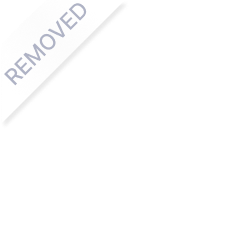

![[Samsung] Always On Display](/_app/img/app-empty.035f709.png)

