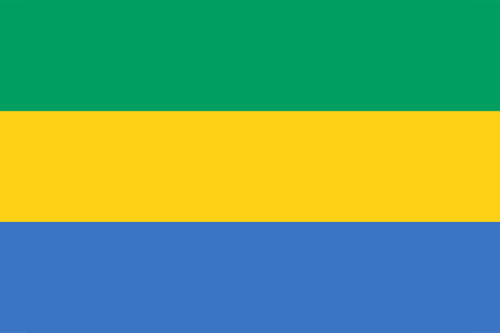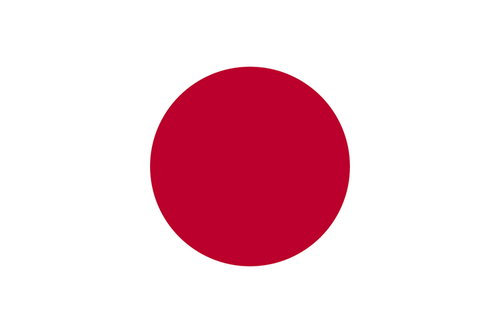- Earliest Version Launch Date Globally06/18/2020
- Latest Version4.60
- Time Since Latest Version119days23Hour
- Total Updated Versions (last 1 year)2
Version Timeline
- -
Version History
- Version: 4.6003/11/2024Size:46.45MUpdate Log
- Fixed minor bugs.
ScreenshotsApp DescriptionVBooster is the app for changing playback speed and saving to your camera roll.
[Simple Mode]
Simple Mode is for change playback speed of entire a video easily.
-- Playback speed --
You can change playback speed from x0.1 to x10.0 by 0.1 steps.
-- Sound types --
You can choose 3 types of sounds.
1. Change pitch by speed
2. Keep pitch type A
3. Keep pitch type B
-- Music --
You can add songs as Background music.
-- Music speed --
You can choose 2 types of speed.
1. Up to a speed of the video
2. Original speed
Q.Witch types are better " Keep pitch type A" or "B"?
A. It depends on the sound of the video. So please try both to find the better one.
[Time range mode]
Time range mode lets you change the playback speed of time ranges you specified.
--Add a new time range--
・Seek to the time you want to start a new time range with seek bar.
・Press [+] button to start creating time range, then move to the end of the time range.
・Then, press [check mark] button to finish adding a new time range.
・After added the time range, the playback speed setting screen will be shown, and you can change the speed.
--Overwrite a time range--
・By the default, you can't specify over another time ranges.
・To overwrite another time ranges, turn off the switch that is located on the right side.
--Change playback speed or delete a time range--
・If you want to edit playback speed or delete a time range, tap the time range on the seek bar.
・Then, the edit menu will be shown.
--Other settings--
・You can set BGM/Frame rate and so on as well as Simple Mode.
・To do that, press [gear] button to open settings. - Version: 4.5908/24/2023Size:46.81MUpdate Log
- Fixed minor bugs.
ScreenshotsApp DescriptionVBooster is the app for changing playback speed and saving to your camera roll.
[Simple Mode]
Simple Mode is for change playback speed of entire a video easily.
-- Playback speed --
You can change playback speed from x0.1 to x10.0 by 0.1 steps.
-- Sound types --
You can choose 3 types of sounds.
1. Change pitch by speed
2. Keep pitch type A
3. Keep pitch type B
-- Music --
You can add songs as Background music.
-- Music speed --
You can choose 2 types of speed.
1. Up to a speed of the video
2. Original speed
Q.Witch types are better " Keep pitch type A" or "B"?
A. It depends on the sound of the video. So please try both to find the better one.
[Time range mode]
Time range mode lets you change the playback speed of time ranges you specified.
--Add a new time range--
・Seek to the time you want to start a new time range with seek bar.
・Press [+] button to start creating time range, then move to the end of the time range.
・Then, press [check mark] button to finish adding a new time range.
・After added the time range, the playback speed setting screen will be shown, and you can change the speed.
--Overwrite a time range--
・By the default, you can't specify over another time ranges.
・To overwrite another time ranges, turn off the switch that is located on the right side.
--Change playback speed or delete a time range--
・If you want to edit playback speed or delete a time range, tap the time range on the seek bar.
・Then, the edit menu will be shown.
--Other settings--
・You can set BGM/Frame rate and so on as well as Simple Mode.
・To do that, press [gear] button to open settings. - Version: 4.5806/14/2023Size:46.68MUpdate Log
- Fixed minor bugs.
ScreenshotsApp DescriptionVBooster is the app for changing playback speed and saving to your camera roll.
[Simple Mode]
Simple Mode is for change playback speed of entire a video easily.
-- Playback speed --
You can change playback speed from x0.1 to x10.0 by 0.1 steps.
-- Sound types --
You can choose 3 types of sounds.
1. Change pitch by speed
2. Keep pitch type A
3. Keep pitch type B
-- Music --
You can add songs as Background music.
-- Music speed --
You can choose 2 types of speed.
1. Up to a speed of the video
2. Original speed
Q.Witch types are better " Keep pitch type A" or "B"?
A. It depends on the sound of the video. So please try both to find the better one.
[Time range mode]
Time range mode lets you change the playback speed of time ranges you specified.
--Add a new time range--
・Seek to the time you want to start a new time range with seek bar.
・Press [+] button to start creating time range, then move to the end of the time range.
・Then, press [check mark] button to finish adding a new time range.
・After added the time range, the playback speed setting screen will be shown, and you can change the speed.
--Overwrite a time range--
・By the default, you can't specify over another time ranges.
・To overwrite another time ranges, turn off the switch that is located on the right side.
--Change playback speed or delete a time range--
・If you want to edit playback speed or delete a time range, tap the time range on the seek bar.
・Then, the edit menu will be shown.
--Other settings--
・You can set BGM/Frame rate and so on as well as Simple Mode.
・To do that, press [gear] button to open settings. - Version: 4.5704/07/2023Size:47.04MUpdate Log
- Fixed minor bugs.
ScreenshotsApp DescriptionVBooster is the app for changing playback speed and saving to your camera roll.
[Simple Mode]
Simple Mode is for change playback speed of entire a video easily.
-- Playback speed --
You can change playback speed from x0.1 to x10.0 by 0.1 steps.
-- Sound types --
You can choose 3 types of sounds.
1. Change pitch by speed
2. Keep pitch type A
3. Keep pitch type B
-- Music --
You can add songs as Background music.
-- Music speed --
You can choose 2 types of speed.
1. Up to a speed of the video
2. Original speed
Q.Witch types are better " Keep pitch type A" or "B"?
A. It depends on the sound of the video. So please try both to find the better one.
[Time range mode]
Time range mode lets you change the playback speed of time ranges you specified.
--Add a new time range--
・Seek to the time you want to start a new time range with seek bar.
・Press [+] button to start creating time range, then move to the end of the time range.
・Then, press [check mark] button to finish adding a new time range.
・After added the time range, the playback speed setting screen will be shown, and you can change the speed.
--Overwrite a time range--
・By the default, you can't specify over another time ranges.
・To overwrite another time ranges, turn off the switch that is located on the right side.
--Change playback speed or delete a time range--
・If you want to edit playback speed or delete a time range, tap the time range on the seek bar.
・Then, the edit menu will be shown.
--Other settings--
・You can set BGM/Frame rate and so on as well as Simple Mode.
・To do that, press [gear] button to open settings. - Version: 4.5501/14/2023Size:46.24MUpdate Log
- Fixed minor bugs.
ScreenshotsApp DescriptionVBooster is the app for changing playback speed and saving to your camera roll.
[Simple Mode]
Simple Mode is for change playback speed of entire a video easily.
-- Playback speed --
You can change playback speed from x0.1 to x10.0 by 0.1 steps.
-- Sound types --
You can choose 3 types of sounds.
1. Change pitch by speed
2. Keep pitch type A
3. Keep pitch type B
-- Music --
You can add songs as Background music.
-- Music speed --
You can choose 2 types of speed.
1. Up to a speed of the video
2. Original speed
Q.Witch types are better " Keep pitch type A" or "B"?
A. It depends on the sound of the video. So please try both to find the better one.
[Time range mode]
Time range mode lets you change the playback speed of time ranges you specified.
--Add a new time range--
・Seek to the time you want to start a new time range with seek bar.
・Press [+] button to start creating time range, then move to the end of the time range.
・Then, press [check mark] button to finish adding a new time range.
・After added the time range, the playback speed setting screen will be shown, and you can change the speed.
--Overwrite a time range--
・By the default, you can't specify over another time ranges.
・To overwrite another time ranges, turn off the switch that is located on the right side.
--Change playback speed or delete a time range--
・If you want to edit playback speed or delete a time range, tap the time range on the seek bar.
・Then, the edit menu will be shown.
--Other settings--
・You can set BGM/Frame rate and so on as well as Simple Mode.
・To do that, press [gear] button to open settings. - Version: 4.5412/12/2022Size:46.14MUpdate Log
- Fixed minor bugs.
ScreenshotsApp DescriptionVBooster is the app for changing playback speed and saving to your camera roll.
[Simple Mode]
Simple Mode is for change playback speed of entire a video easily.
-- Playback speed --
You can change playback speed from x0.1 to x10.0 by 0.1 steps.
-- Sound types --
You can choose 3 types of sounds.
1. Change pitch by speed
2. Keep pitch type A
3. Keep pitch type B
-- Music --
You can add songs as Background music.
-- Music speed --
You can choose 2 types of speed.
1. Up to a speed of the video
2. Original speed
Q.Witch types are better " Keep pitch type A" or "B"?
A. It depends on the sound of the video. So please try both to find the better one.
[Time range mode]
Time range mode lets you change the playback speed of time ranges you specified.
--Add a new time range--
・Seek to the time you want to start a new time range with seek bar.
・Press [+] button to start creating time range, then move to the end of the time range.
・Then, press [check mark] button to finish adding a new time range.
・After added the time range, the playback speed setting screen will be shown, and you can change the speed.
--Overwrite a time range--
・By the default, you can't specify over another time ranges.
・To overwrite another time ranges, turn off the switch that is located on the right side.
--Change playback speed or delete a time range--
・If you want to edit playback speed or delete a time range, tap the time range on the seek bar.
・Then, the edit menu will be shown.
--Other settings--
・You can set BGM/Frame rate and so on as well as Simple Mode.
・To do that, press [gear] button to open settings. - Version: 4.5211/21/2022Size:46.14MUpdate Log
- Fixed a bug that rambles the seek bar on time range mode.
ScreenshotsApp DescriptionVBooster is the app for changing playback speed and saving to your camera roll.
[Simple Mode]
Simple Mode is for change playback speed of entire a video easily.
-- Playback speed --
You can change playback speed from x0.1 to x10.0 by 0.1 steps.
-- Sound types --
You can choose 3 types of sounds.
1. Change pitch by speed
2. Keep pitch type A
3. Keep pitch type B
-- Music --
You can add songs as Background music.
-- Music speed --
You can choose 2 types of speed.
1. Up to a speed of the video
2. Original speed
Q.Witch types are better " Keep pitch type A" or "B"?
A. It depends on the sound of the video. So please try both to find the better one.
[Time range mode]
Time range mode lets you change the playback speed of time ranges you specified.
--Add a new time range--
・Seek to the time you want to start a new time range with seek bar.
・Press [+] button to start creating time range, then move to the end of the time range.
・Then, press [check mark] button to finish adding a new time range.
・After added the time range, the playback speed setting screen will be shown, and you can change the speed.
--Overwrite a time range--
・By the default, you can't specify over another time ranges.
・To overwrite another time ranges, turn off the switch that is located on the right side.
--Change playback speed or delete a time range--
・If you want to edit playback speed or delete a time range, tap the time range on the seek bar.
・Then, the edit menu will be shown.
--Other settings--
・You can set BGM/Frame rate and so on as well as Simple Mode.
・To do that, press [gear] button to open settings. - Version: 4.5109/28/2022Size:46.10MUpdate Log
- Fixed the black screen bug; when the screen record video is selected, the result is a blackout.
ScreenshotsApp DescriptionVBooster is the app for changing playback speed and saving to your camera roll.
[Simple Mode]
Simple Mode is for change playback speed of entire a video easily.
-- Playback speed --
You can change playback speed from x0.1 to x10.0 by 0.1 steps.
-- Sound types --
You can choose 3 types of sounds.
1. Change pitch by speed
2. Keep pitch type A
3. Keep pitch type B
-- Music --
You can add songs as Background music.
-- Music speed --
You can choose 2 types of speed.
1. Up to a speed of the video
2. Original speed
Q.Witch types are better " Keep pitch type A" or "B"?
A. It depends on the sound of the video. So please try both to find the better one.
[Time range mode]
Time range mode lets you change the playback speed of time ranges you specified.
--Add a new time range--
・Seek to the time you want to start a new time range with seek bar.
・Press [+] button to start creating time range, then move to the end of the time range.
・Then, press [check mark] button to finish adding a new time range.
・After added the time range, the playback speed setting screen will be shown, and you can change the speed.
--Overwrite a time range--
・By the default, you can't specify over another time ranges.
・To overwrite another time ranges, turn off the switch that is located on the right side.
--Change playback speed or delete a time range--
・If you want to edit playback speed or delete a time range, tap the time range on the seek bar.
・Then, the edit menu will be shown.
--Other settings--
・You can set BGM/Frame rate and so on as well as Simple Mode.
・To do that, press [gear] button to open settings. - Version: 4.5009/13/2022Size:40.94MUpdate Log
- Fixed minor bugs.
ScreenshotsApp DescriptionVBooster is the app for changing playback speed and saving to your camera roll.
[Simple Mode]
Simple Mode is for change playback speed of entire a video easily.
-- Playback speed --
You can change playback speed from x0.1 to x10.0 by 0.1 steps.
-- Sound types --
You can choose 3 types of sounds.
1. Change pitch by speed
2. Keep pitch type A
3. Keep pitch type B
-- Music --
You can add songs as Background music.
-- Music speed --
You can choose 2 types of speed.
1. Up to a speed of the video
2. Original speed
Q.Witch types are better " Keep pitch type A" or "B"?
A. It depends on the sound of the video. So please try both to find the better one.
[Time range mode]
Time range mode lets you change the playback speed of time ranges you specified.
--Add a new time range--
・Seek to the time you want to start a new time range with seek bar.
・Press [+] button to start creating time range, then move to the end of the time range.
・Then, press [check mark] button to finish adding a new time range.
・After added the time range, the playback speed setting screen will be shown, and you can change the speed.
--Overwrite a time range--
・By the default, you can't specify over another time ranges.
・To overwrite another time ranges, turn off the switch that is located on the right side.
--Change playback speed or delete a time range--
・If you want to edit playback speed or delete a time range, tap the time range on the seek bar.
・Then, the edit menu will be shown.
--Other settings--
・You can set BGM/Frame rate and so on as well as Simple Mode.
・To do that, press [gear] button to open settings. - Version: 4.4109/07/2022Size:41.08MUpdate Log
- Fixed minor bugs.
ScreenshotsApp DescriptionVBooster is the app for changing playback speed and saving to your camera roll.
[Simple Mode]
Simple Mode is for change playback speed of entire a video easily.
-- Playback speed --
You can change playback speed from x0.1 to x10.0 by 0.1 steps.
-- Sound types --
You can choose 3 types of sounds.
1. Change pitch by speed
2. Keep pitch type A
3. Keep pitch type B
-- Music --
You can add songs as Background music.
-- Music speed --
You can choose 2 types of speed.
1. Up to a speed of the video
2. Original speed
Q.Witch types are better " Keep pitch type A" or "B"?
A. It depends on the sound of the video. So please try both to find the better one.
[Time range mode]
Time range mode lets you change the playback speed of time ranges you specified.
--Add a new time range--
・Seek to the time you want to start a new time range with seek bar.
・Press [+] button to start creating time range, then move to the end of the time range.
・Then, press [check mark] button to finish adding a new time range.
・After added the time range, the playback speed setting screen will be shown, and you can change the speed.
--Overwrite a time range--
・By the default, you can't specify over another time ranges.
・To overwrite another time ranges, turn off the switch that is located on the right side.
--Change playback speed or delete a time range--
・If you want to edit playback speed or delete a time range, tap the time range on the seek bar.
・Then, the edit menu will be shown.
--Other settings--
・You can set BGM/Frame rate and so on as well as Simple Mode.
・To do that, press [gear] button to open settings. - 1
- 2


 Ranking
Ranking